The Ultimate Guide to Choosing Between Xero vs. QuickBooks Online
The search for the right business accounting software can be extensive—deciding what features you need, what your budget looks like, and of course, comparing the different options on the market.
If you’re in the midst of this process, you’ve probably come across two of the most popular accounting solutions for small businesses: Xero accounting and QuickBooks Online. In fact, Xero and QuickBooks Online are similar in many ways—both are web-based accounting software platforms known for their robust feature sets, flexibility, and ease of use.
So, which platform is right for your business? This Xero vs. QuickBooks Online comparison can help you decide. We’ll give an overview of each of these accounting solutions, discussing both their features and pricing, explore how Xero and QuickBooks Online differ, and highlight the areas where each of these platforms stands out.
QuickBooks Online vs. Xero: Overview
As two of the most popular accounting software solutions out there, Xero and QuickBooks Online actually have some overarching similarities.
Both Xero and QuickBooks Online are web-based platforms, meaning you can log in and access your account wherever you have internet. Additionally, Xero and QuickBooks both offer multiple plans for you to choose from, priced on a monthly subscription basis, with the software capabilities increasing with the higher-level plans. Moreover, Xero and QuickBooks each offer a free mobile app for you to manage your accounting on the go, as well as numerous integration options for third-party tools.
All of this being said, however, in order to decide which option is best for your business, you’ll need to know more specifically what each software can offer. Therefore, let’s start our Xero vs. QuickBooks Online comparison by breaking down each solution individually.
Xero Accounting Software
Starting with Xero accounting software, you can choose from three plan offerings: Early, Growing, and Established. On the whole, you can expect Xero to provide you with the full range of accounting tools and functionality, including:
- Bank connections and reconciliation
- Invoicing, quotes, and bills
- Unlimited users
- Inventory tracking and management
- Purchase orders
- Sales tax management
- Dashboard and reporting
- Contacts, smart lists, and file storage
- Fixed asset management
- Accept online payments with payment processor integration
- Free mobile app
- Payroll partnership with Gusto
- Integrate with over 700 third-party platforms
- 24/7 online customer support
Xero Early
The first plan that Xero offers is the Early plan. Although this plan includes all of the features we listed above, it limits you to:
- Send 20 invoices and quotes
- Enter five bills
- Reconcile bank transactions
The Early plan, however, will only cost you $9 per month.
Xero Growing
With the Growing plan, you can send an unlimited number of invoices and quotes and enter an unlimited number of bills.
For this version of Xero, you’ll pay $30 per month.
Xero Established
The last plan that Xero offers, the Established plan, includes all of the capabilities of the Growing plan with some added benefits.
First, the Established plan allows you to manage your accounting in multiple currencies.
Moreover, the Established plan offers two additional feature sets: Projects and Expenses.
With the Xero Projects functionality, you can manage, track, and bill your projects within the web-based Xero platform and the mobile accounting app. Additionally, you can track time, enter expenses, and record deposits against each project, thereby monitoring project performance.
With the Xero Expenses feature set, you can track, assign, and manage your business’s expense claims. You can enter expenses using the mobile app, capture paper receipts, label your expenses, and control company and user permissions to dictate who can view, submit, and approve expense claims.
For the Established plan, you’ll pay $60 per month.
Quickbooks Online Accounting Software
Now that we know what the Xero accounting plans can offer your business in terms of both features and pricing, let’s continue our Xero vs. QuickBooks Online comparison by discussing QuickBooks.
One of the first ways that QuickBooks Online differs from Xero is that while Xero offers three different plans, QuickBooks Online offers four: Simple Start, Essentials, Plus, and Advanced. Additionally, whereas Xero’s plans are differentiated largely based on the number of invoices, bills, and quotes, the QuickBooks Online plans are more comparable to the differences between the Xero Growing and Xero Established plan.
As the QuickBooks Online plans increase in price, you receive additional features and capabilities with each level (that were not available in the previous level).
However, just like Xero, you can expect certain functions included with your QuickBooks Online software regardless of which plan you choose, including:
- Income and expense tracking
- Invoicing and estimates
- Ability to accept payments
- Basic reporting
- Bank account connection and reconciliation
- Tax organization tools
- Receipt capture and organization
- Access for your accountant
- Free mobile app
- Integration with other QuickBooks apps and third-party platforms
- Phone-based customer support
QuickBooks Online Simple Start
The QuickBooks Online Simple Start plan costs $25 per month, but QuickBooks currently offers a three-month 50% off promotion.
As the most basic version of QuickBooks Online, Simple Start will offer all of the features we listed above, and more specifically, capabilities such as:
- Importing transactions from your bank, credit cards, PayPal and Square accounts, and more
- Automatically sort transactions into tax categories
- Organize income and expenses into tax categories
- Accept credit cards and bank transfers within invoices
- Track invoice statuses, send payment reminders, and match payments to invoices automatically
- Track sales and sales tax, automatically calculate taxes on your invoices
- Manage 1099 contractors, assign vendor payments to 1099 categories, track 1099 payments
QuickBooks Online Essentials
Next is QuickBooks Online Essentials. This plan costs $50 per month—and will only cost $25 per month for the first three months of your subscription with the current QuickBooks discount.
In addition to all of the features of the Simple Start plan, the Essentials plan also includes:
- Up to three users
- Manage bills, track their status, and record payments
- Create recurring payments
- Pay multiple vendors and bills at the same time
- Create checks from anywhere and print when ready
- Track employee time and billable hours, automatically add time to invoices
- Allow employees to enter their own time
- Integrate with TSheets by QuickBooks
QuickBooks Online Plus
QuickBooks Online Plus will cost $80 per month (but the three-month discount also applies to this plan).
QuickBooks Online Plus will offer all of the capabilities of the first two plans, as well as:
- Up to five users
- Advanced reporting
- Project profitability tracking
- Track labor costs, payroll, and expenses with job costing
- Track inventory, cost of goods, and receive low-stock notifications
- Create purchase orders and manage vendors
- Import inventory from Excel or sync with ecommerce tools
- Create custom user permissions and assign work to particular users
QuickBooks Online Advanced
Finally, QuickBooks Online Advanced is the most expensive, but also offers the greatest functionality. QuickBooks Online Advanced will cost $180 per month (again, the discount applies here).
This being said, QuickBooks Online Advanced will include all of the features of the previous three plans, plus:
Xero vs. QuickBooks Online: Deep Dive Feature Comparision
Now that we have an idea of what Xero and QuickBooks Online each offer, let’s take an even deeper look at how their capabilities stack up against one another. After all, the purpose of utilizing accounting software is to be able to automate and streamline your accounting tasks and overall financial processes, so you’ll want to know how these features will work for your business.
With this in mind, we’ll compare QuickBooks Online vs. Xero in terms of three crucial features—bank feeds, entering transactions, and reporting—and discuss how each feature functions within these two accounting platforms.
QuickBooks Online vs. Xero: Bank Feeds
Whether you’re using Xero or QuickBooks Online, the bank feeds section will be the critical area where most of your business bookkeeping will occur. Both of these accounting applications have solid bank feed systems. However, comparing Xero vs. QuickBooks Online’s bank feed features more closely—they look very different and will naturally appeal to different bookkeeping preferences.
Let’s discuss the details.
Reconciliation
In terms of reconciliation, both platforms show you clearly where a downloaded transaction appears to be a match to something that is already recorded on the books. You can either confirm or deny matches.
If you deny the match notifications, both Xero and QuickBooks Online have a way of letting you either add a new transaction or look for another match.
Adding New Accounts
If you need to add a new account—say because this is the first time you’ve paid for a product or service—Xero and QuickBooks Online differ.
With QuickBooks Online, you can simply add a new account right from the online banking dialogue in the Account drop-down.
With Xero, it initially appears that this option isn’t there. You have to go back out to the chart of accounts, add the account, then come back and add the transaction from online banking.
Bank Balance
Although the “adding account” feature within Xero may be a small issue, it also should be noted that Xero has a nuance for bank balances as well.
When you link up your Xero account to download transactions from your bank, you have to set up the right starting balance per the bank. From that point, your balance per bank is a calculated balance—this calculated balance can be manipulated, meaning it can be incorrect.
Ideally, the bank balance should be pulled directly from the bank, and in this way, Xero’s bank feed features aren’t quite as desirable as QuickBooks Online.
Xero vs. QuickBooks Online: Entering Transactions
In terms of entering transactions, whether you’re using Xero or QuickBooks Online, you’ll have a plus sign (+) at the top of the menu navigation which will allow you to enter any kind of transaction.
Both platforms have a “Quick Create” option so that you can quickly navigate to this function from anywhere and post a transaction—whether an invoice you just remembered you never sent or an Amazon purchase you just made online.
Categorizing Transactions
Comparing Xero accounting vs. QuickBooks more specifically in terms of transactions—in Xero, you can click on the “Accounts” menu at the top, and from there, you can navigate to any particular area such as sales, expenses, or any other outflow like inventory purchases.
From these areas, it’s simple to open a new transaction and enter it—all you have to do is go to the “Sales” area, and you can enter and manage all sales transactions from there.
In both Xero and QuickBooks Online, you can set up your products and services and map them to the appropriate accounts in your chart of accounts.
For example, an accountant might have their “Bookkeeping Services” mapped to their “Accounting Services” income account. Then, they would have their “CFO Services” also mapped to their accounting services income account. This capability allows users to keep the details out of their chart of accounts, which makes it easier to read profit and loss statements while running reports.
Moreover, in the “Expenses” area, you can easily access your expense transactions, as well as your vendor list in the top navigation.
When entering a transaction, you have an area for entering transactions directly by account and an area for entering by item (products and services). As we mentioned previously, you are somewhat locked into how your items are mapped. You can change the mapping from the products and services list. When you do, you will get a choice to update past transactions. If you don’t choose to do this, the new mapping will only affect new transactions.
Transferring Transactions
One upside that Xero offers when you’re entering transactions is that if the transaction involves a product or service that you offer, you can transfer it to any account while you’re in the transaction.
This is a flexibility that QuickBooks Online doesn’t offer. However, this ability could also affect the consistency and reliability of the mapping, so you’ll want to use this feature carefully.
To transfer transactions in QuickBooks Online, you can use the left-hand navigation, clicking “Sales” to enter customer and revenue-related transactions. In this section, you can easily move transactions from “All Sales” to “Invoices,” “Customers,” and your “Products and Services” list as necessary.
QuickBooks Online vs. Xero: Reporting
Reporting can be one of the most important accounting software features for informing your business’s financial planning and growth. Therefore, when you’re comparing Xero accounting vs. QuickBooks Online, you’ll want to ensure that the solution you choose has the reporting capabilities you need.
Let’s see how these two reporting systems work.
Cash Flow Statements
With Xero’s cash flow statement, the report is generated using the direct method, as opposed to the indirect method.
In short, the direct method means you subtract the money you spend from the money you receive. The indirect method, on the other hand, uses your net income and factors in depreciation to calculate your operating cash flow. The method you prefer will depend on how your business operates, however, it’s important to know that Xero only accommodates the direct method.
With QuickBooks Online, you can generate your cash flow statement using either method.
Customizing Reports
Additionally, when it comes to customizing reports, QuickBooks Online has more to offer versus Xero.
In order to get a monthly profit and loss statement or balance sheet in QuickBooks Online, you can simply run the report for the date range. Then, in the options section in the top region, you can choose to show the columns by month.
To do this in Xero, you’ll need to run the report for the last month in the period, and then choose to compare it with the previous 11 months.
All in all, Xero’s ability to customize reports simply isn’t as straightforward as QuickBooks Online.
Report Layouts
In terms of report layouts in Xero, the layout on the monthly reports goes from left to right—most recent month to oldest. For most business accountants, however, this layout is backward. When accountants transfer monthly reports into a spreadsheet to analyze and project, they’ll need to reverse the order of the columns—which isn’t an easy task.
AR/AP Reports
Moreover, if you want to pull a detailed report on accounts receivable or accounts payable, Xero does not offer a way to total those details by customer or vendor. QuickBooks Online, on the other hand, allows you to access this type of view easily.
Uncleared Transactions
Finally, another report worth discussing is the “uncleared transactions” report, which accountants frequently run to show clients why their balance is lower than what’s in the bank.
In QuickBooks Online, this is an easy-to-access view. In Xero, there’s simply no way to run this view in the reports section of the software.
If you wanted this view, you would have to go to banking (bank feeds), then to the account transactions. This is the closest Xero has to an account register. Then, you can sort by reconciled status, or use the search feature on this section.
So, you can technically access an uncleared transaction report in Xero, but it’s not a report that can be exported and sent out.
Quickbooks Online vs. Xero: Costs
| Xero | QuickBooks Online | |
|---|---|---|
Plan 1 |
Early: $9 per month |
Simple Start: $25 per month |
Plan 2 |
Growing: $30 per month |
Essentials: $50 per month |
Plan 3 |
Established: $60 per month |
Plus: $80 per month |
Plan 4 |
N/A |
Advanced: $180 per month |
Both QuickBooks Online and Xero generally cost the same, but overall, Xero is slightly cheaper. However, QuickBooks Online has a little more value than Xero in terms of features and capabilities, which is something to keep in mind as you compare the two.
Additionally, although Xero’s cheapest plan ($9) is significantly more affordable than QuickBooks Online’s least-expensive plan ($25), you’ll find that it may not be worth the low price due to its limits on bills and invoicing—five and 20 per month, respectively.
However, even though Xero may not have the same value as QuickBooks Online, you’ll find that its pricing is likely better suited for medium- to large-sized businesses because it offers an unlimited number of users for all its plans.
Overall, to determine the better cost of Xero or QuickBooks Online, it largely depends on your business’s size and what features matter the most to you.
Xero vs. QuickBooks: Which Software Is Right for You?
As you can see, both QuickBooks Online and Xero have significant capabilities to offer small businesses. This being said, now that we’ve gone through the details of these solutions, let’s highlight the most notable differences between Xero vs. QuickBooks Online so that you can determine which is better suited for your needs.
First, it’s worth noting that when comparing QuickBooks Online vs. Xero, there are certain areas in which it’s particularly difficult to say that one platform offers greater benefits than the other.
For example, although Xero offers the cheapest software plan ($9 per month) and QuickBooks Online offers the most expensive ($180 per month), on the whole, their pricing falls within the same general range. Plus, when you factor in the accounting tools and general features involved with each individual plan, it’s easy to argue that both Xero and QuickBooks Online are appropriately priced for their services.
Along these lines, it’s also safe to say that Xero and Quickbooks Online are pretty evenly matched in terms of overall features, usability, and accessibility. Both Xero and QuickBooks have significant accounting capabilities that surely will allow you to manage and optimize your financial processes. Additionally, by all accounts, both solutions are user-friendly and relatively easy to set up and understand. Moreover, as web-based platforms that each offer a robust mobile app, both Xero and QuickBooks Online provide small business owners with substantial accessibility.
Nevertheless, these platforms do have their differences. Ultimately, comparing Xero accounting vs. QuickBooks Online, QuickBooks stands out in terms of their plan options, time tracking, and tax tools. Xero, on the other hand, stands out in terms of their user allowances, integration options, and customer support.
Let’s explain further:
The Benefits of QuickBooks Online
Let’s take a closer look at where QuickBooks Online beats Xero.
Plan Options
With four plan options, each with increasing features designed to accommodate businesses of all shapes and sizes, QuickBooks Online certainly stands out in this way compared to Xero. Although Xero offers three different plans, the first plan extremely limits the number of invoices, bills, and quotes you can utilize. Plus, if your business needs functionality beyond these limitations, you have to opt for the Growing plan, which is more than 3x as expensive as the Early plan.
QuickBooks Online, however, does not differentiate their plans in the same way. Although there is a substantial increase in price between each of the QuickBooks Online plans, each higher-level plan also offers significant additional features. For example, although the Essentials plan is $15 more than Simple Start, Essentials notably offers bill management, time tracking, and multi-user access on top of the Simple Start features.
Moreover, with the range of the four QuickBooks Online plans, you have a greater opportunity to pick the plan that works best for your business, paying for the specific features you need and, likewise, not paying for features you don’t need.
Tax Tools
Another of the most notable ways in which this QuickBooks solution stands out when comparing Xero accounting vs. QuickBooks Online is with their tax tools. Although Xero includes sales tax software with all of their plans, they do not offer the same level of overall tax support as QuickBooks Online.
Not only do all four of the QuickBooks Online plans include capabilities for managing sales tax, but they each also offer tools to maximize tax deductions as well as manage 1099 payments. With these tools, you can use QuickBooks tax categories, create your own, and automatically support your expenses in preparation for filing your business taxes. You also can plan your quarterly taxes and share or export relevant tax information for your accountant.
Time Tracking
Finally, the time tracking capabilities that QuickBooks Online offers sets this solution apart from Xero.
Although Xero does provide time tracking functionality, they only do so within their Projects feature set—which is only available with the highest level plan, Established.
With QuickBooks Online, on the other hand, time tracking is included in each plan, starting with Essentials. Additionally, if the time tracking capabilities within QuickBooks Online are not sufficient for your business, QuickBooks also gives you the option to buy their TSheets add-on, which provides even more seamless time tracking for billing, managing employees, and running payroll.
The Benefits of Xero
There are many reasons why Xero has quickly become one of the most popular accounting platforms—and a top QuickBooks alternative. Here’s where Xero beats out QuickBooks Online.
Users
One of the biggest benefits of Xero, compared to QuickBooks Online and other accounting platforms, is that regardless of which of their three plans you choose, you have the ability to add an unlimited number of users to your account.
As a small business, you may want to give access to a bookkeeper, accountant, tax advisor, or simply to members of your staff, and therefore, the ability to add as many users you want (without having to pay additional fees) is particularly useful to collaborate more seamlessly and effectively.
With QuickBooks Online, you have to upgrade your plan level in order to add a certain amount of users—and even with the Advanced plan, you have a maximum user count of 25.
Integration Options
Another way that Xero stands out against QuickBooks Online is with their integration options. Although there’s no doubt that QuickBooks offers substantial integration opportunities, including with some of their own branded tools, it’s hard to compare to Xero’s over 700 options.
Xero’s third-party integration options span a variety of categories and industries, truly allowing your small business to manage a multitude of processes within your accounting software, including those you already work with.
Moreover, if you want to add payroll capabilities to your Xero plan, you can take advantage of Xero’s partnership with Gusto payroll for direct, full-service payroll integration. Plus, Gusto offers two months of their services free for Xero customers.
Customer Support
Finally, comparing QuickBooks Online vs. Xero, Xero stands out with their customer service. Although both platforms offer significant resources on their websites for self-service help, Xero also provides free 24/7 online support for all of their users, regardless of their plan level or even timezone. Plus, Xero doesn’t outsource their customer service—all representatives are Xero employees.
With QuickBooks Online, on the other hand, you only receive phone support from 6 a.m. to 6 p.m. Monday through Friday and 6 a.m to 3 p.m. on Saturday. If you have the Advanced plan, you receive QuickBooks Premium Circle; however, this simply puts you first in line when you call customer support.
This being said, Xero’s 24/7 online support is notable as it allows you to receive support quickly and easily, whenever you need it. If you’re having an issue with your accounting software (managing one of the most important facets of your business) it’s preferable to receive support as fast as you can, in the most accessible way possible.
The Bottom Line
At the end of the day, whether you choose Xero or QuickBooks Online, you’ll be using a top accounting software platform that will allow you to efficiently manage and streamline your accounting processes.
This being said, if you’re looking for the ultimate winner between QuickBooks Online vs. Xero, it’s difficult to say one solution is objectively better than the other. Instead, the Xero vs. QuickBooks Online winner ultimately depends on your business—what features you need, what your budget looks like, and what capabilities are most important to you.
The similarities between Xero and QuickBooks Online—their overall functionality, reasonable pricing, usability, mobile access, and more—mean these platforms have the ability to serve a variety of small businesses well. Therefore, t will be up to you to decide how their differences will affect your business and which option will work best for you.
Luckily, both Xero and QuickBooks Online offer 30-day free trials—so that you can explore their software firsthand to determine how either may or may not fulfill your business’s needs.

Randa Kriss
Randa Kriss is a senior staff writer at Fundera.
At Fundera, Randa specializes in reviewing small business products, software, and services. Randa has written hundreds of reviews across a wide swath of business topics including ecommerce, merchant services, accounting, credit cards, bank accounts, loan products, and payroll and human resources solutions.
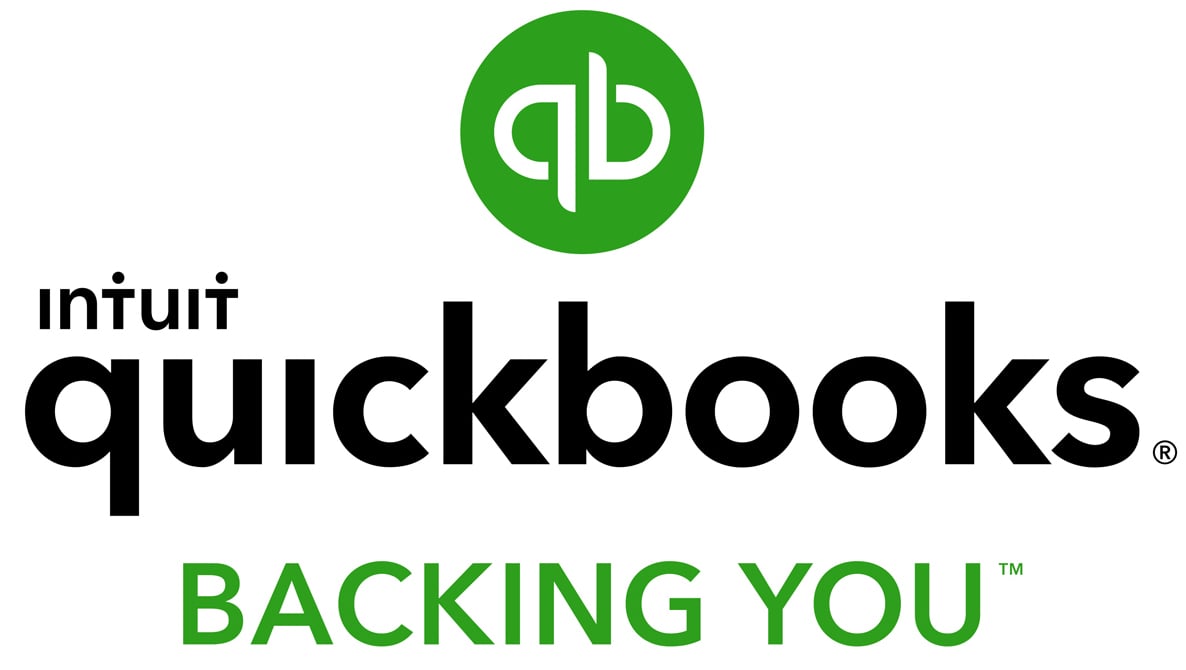
Featured
QuickBooks Online
Smarter features made for your business. Buy today and save 50% off for the first 3 months.

